Downloading Files
From Major Tweedy's Neighborhood
Following are the instructions for downloading files from this website. Note that the procedures are the same as used by most websites. Examples are from the Google Chrome browser.
.PDF Files
This website will download the document to a temporary file on your computer. The file will open in a new window using your browser's .pdf viewer. Click on the download icon in the upper right corner of your screen and Windows File Explorer will open. Select the sub-folder on your computer in which to save the file.
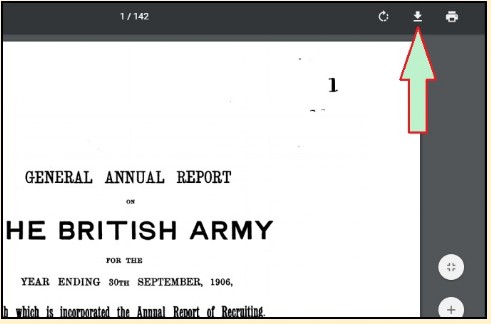
Image Files
These are raster files of the type .jpg, .jpeg, .png, etc. This website will download the image to a temporary file on your computer. The file will open in a new window using your browser's image viewer. Right-click on the image to bring up the image menu, then left-click on the "Save image as" selection.
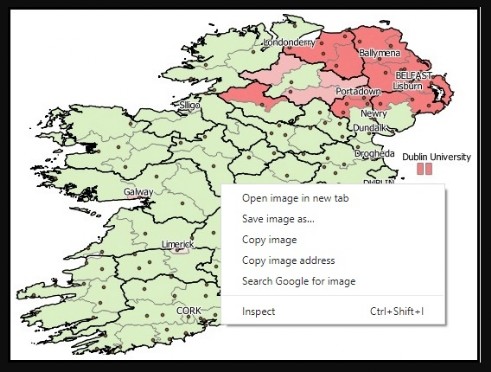
Compressed (.zip) and Other Files
A download bar will appear in your browser to show that the file is being saved to your download folder. When the download is completed click on the . ^ . symbol at the right of the download bar and the menu will open. Click on "Open" to view the file or "Show in folder" to open Windows File Explorer to your Downloads directory.
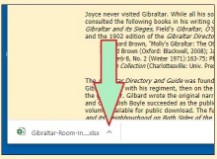
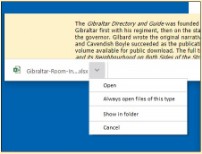
From Archival Websites
These are the websites of Google Books, the Hathi Trust, and the Internet Archive. All three websites contain digitized versions of out of copyright books. Note that though the book may be in the public domain, illustrations contained therein may still be the property of the creator (photographer, painter, etc.). For more information on any of these websites click on the website's icon.
For books digitized by Google, you may not use any image for commercial purposes. Though the underlying material is in the public domain, Google owns the digital images thereof. Such books have a notice on the first page and contain the "Digitized by Google" watermark on all subsequent pages. Most of the Google-digitized books appear on the Hathi Trust website. Note: There are no restrictions on use of text transcribed from the Google digitized images.
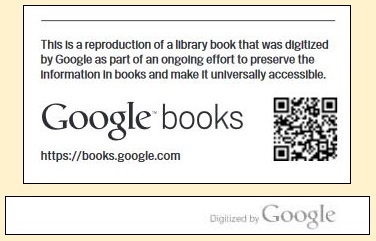
The Hathi Trust
On the left of the webpage will be a menu bar with links. If you don's see it then widen your browser window until it appears. Click the Download this page (PDF) link. Note that if "Partner login required " appears below the link then you can only download the book with a username and password of a Hathi Trust member library.
Once you have access a small "Building your PDF" window will open. After the PDF is built (which can take a few minutes) the displayed message will be "All done! Your PDF is ready for download." Click on the. DownloadnPDF .button.
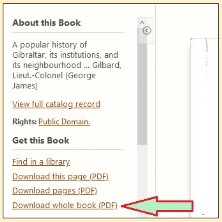
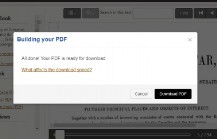
Google Books
Near the upper-left corner of the webpage will be a button,. EBOOKn-nFREE . Place the cursor over the button but do not click on it. A small window will open shortly thereafter. Click on the blue PDF link located near the bottom of the small window. The document will then open in your browser's .pdf reader window.
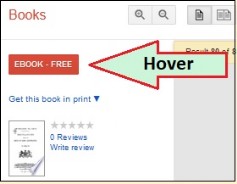
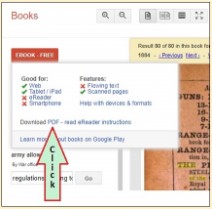
The Internet Archive
Scroll down until you see the "Download Options" menu on the right side of the webpage. Click on your preferred option (usually PDF). If you select PDF or B/W PDF the document will open in your browser's .pdf reader window.
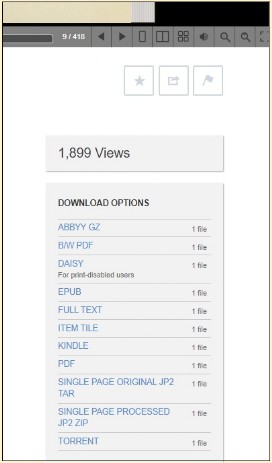
[ You are at www.majortweedy.com>Download Instructions (File Transfers) ]
